
Medical Profile
(Patients -> View Chart -> Clinical History)
In this section, patient's Medical Profile is maintained. You may access, record, and change:
General
Medical History
Surgical History
Injuries & Hospitalization
Women Related
Health Maintenance
To access Medical Profile:
1. Use the main Search to search for a patient.

Fig 1: Search Results
2. In the search results, click View Chart.
The Patient Chart is displayed with the Patient Dashboard selected.
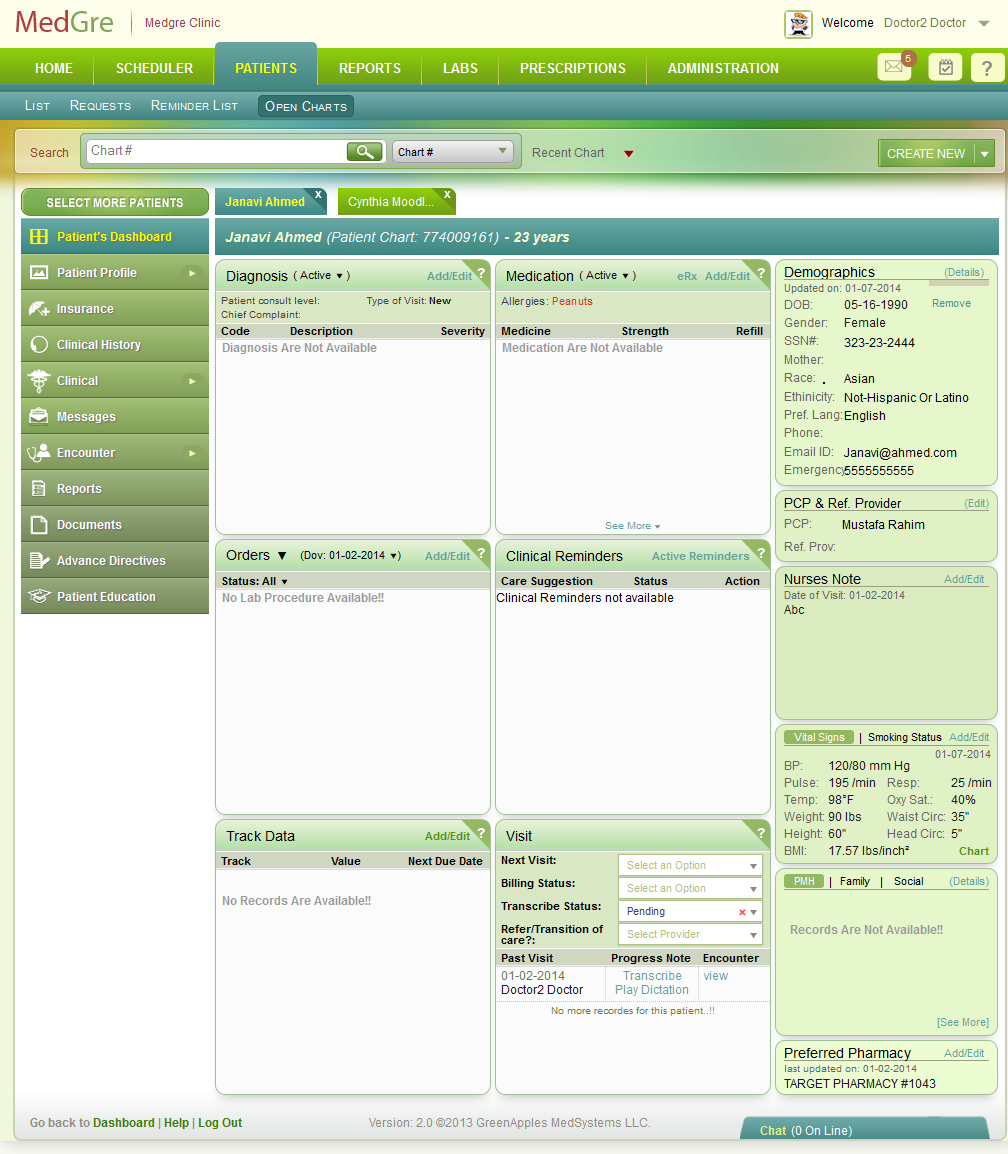
Fig 2: Patient Dashboard
3. From the left menu, click Clinical History.
The Clinical History window is displayed.
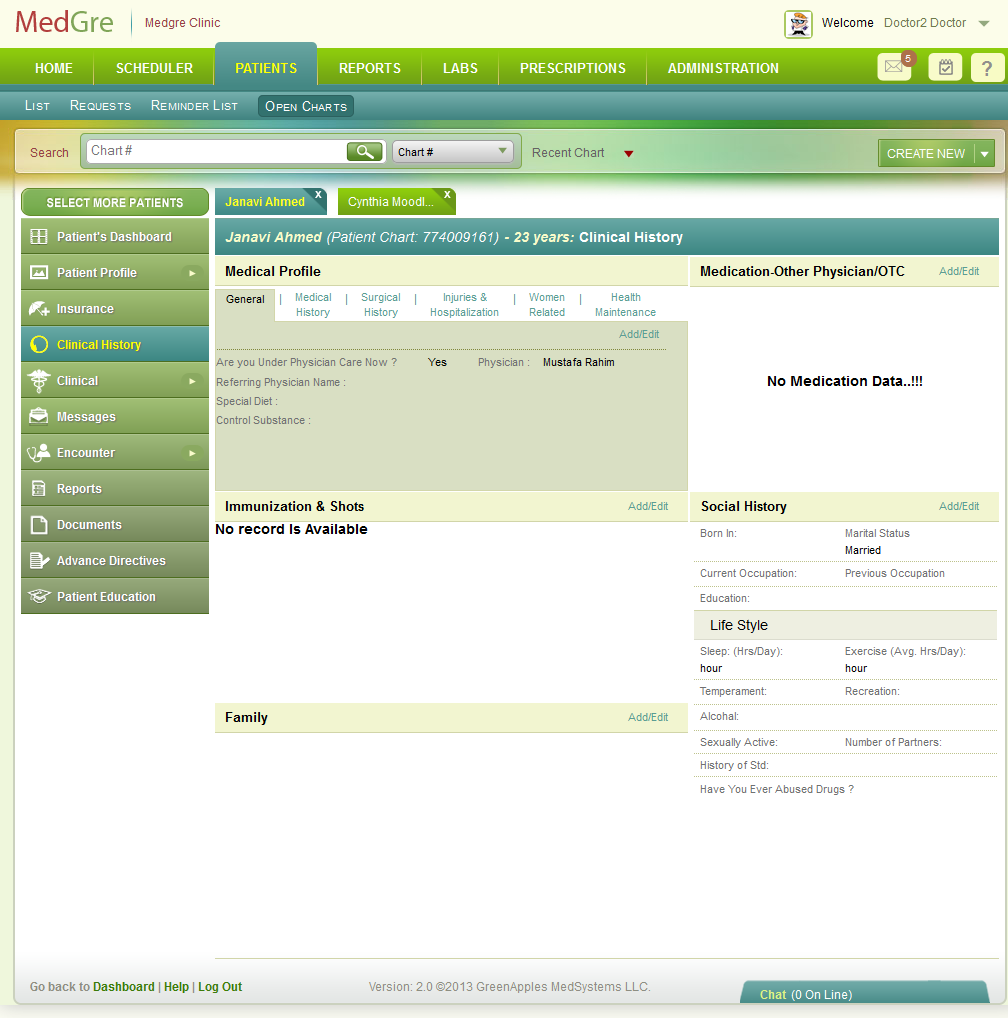
Fig 3: Clinical History
The Clinical History window is displayed. (The below image is displayed when you are in the Screening process).
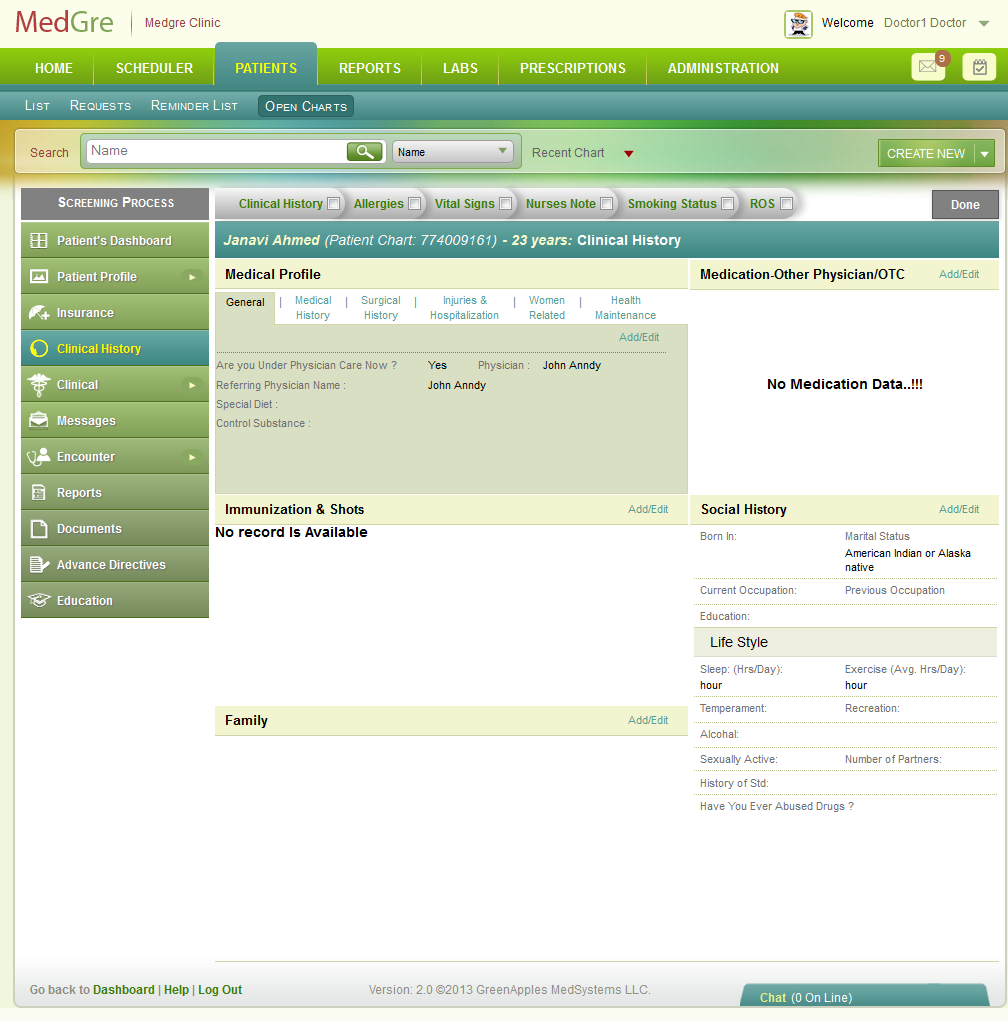
Fig 4: Clinical History Screening
General
This tab in the Medical Profile widget stores:
General information about patient's Medical Profile such as details of physicians and dietary restrictions. You may access, record, and change the details.
To record/change general details:
1. In the Medical Profile widget, click the General tab.
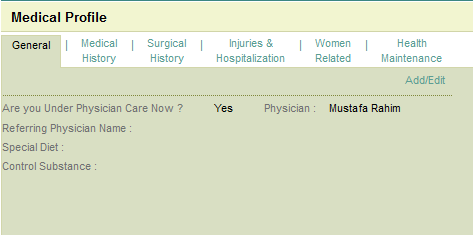
Fig 5: Medical Profile Widget
2. Click Add/Edit.
The Medical Profile popup is displayed with details of the General tab as default.
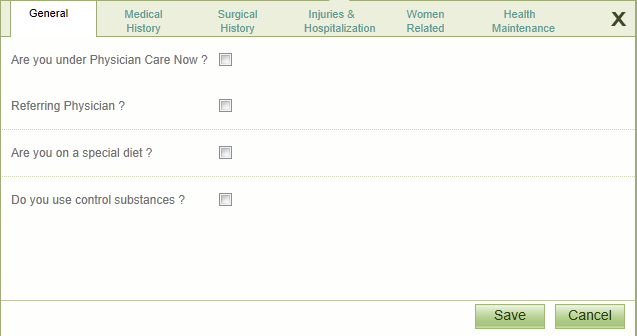
Fig 6: Medical Profile - General (Before)
3. Select the following and enter/select the relevant details that pop up.
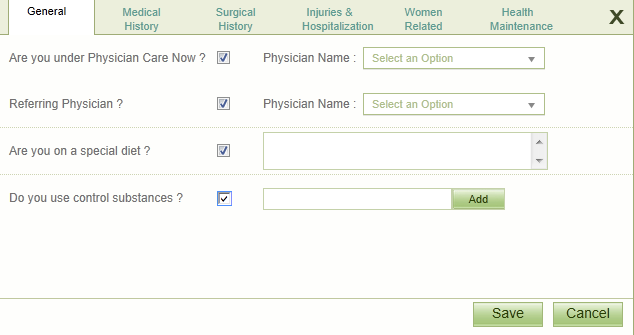
Fig 7: Medical Profile - General (After)
| S.No. | Field Name | Field Details |
| 1. | Are you under Physician Care Now? | If needed, select this check box. A drop down list to select the Physician Name will be displayed. Select the physician’s name. |
| 2. | Referring Physician | If needed, select this check box. A drop down list to select the Physician Name will be displayed. Select the physician’s name. |
| 3. | Are you on a special diet? | If the patient says Yes, select this check box. A field is displayed to enter the relevant diet details. |
| 4. | Do you use control substances? | If the patient says Yes, select this check box. A field is displayed. Enter the first three alphabets of the substance. From the data that is displayed, select the substance. Click Add. |
Medical History
To record/change medical history:
This tab in the Medical Profile widget stores:
Medical History details about the patient. You may access, record, and change the details.
1. In the Medical Profile popup, click the Medical History tab.
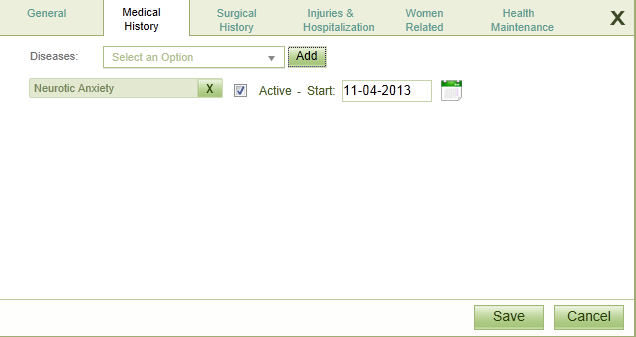
Fig 8: Medical Profile - Medical History
2. From the drop down list, select the relevant Diseases and click Add.
The name of the disease is displayed.
3. Select the Active check box if the patient currently suffers from the disease.
4. Click the calendar control to specify the start date of the disease.
Surgical History
This tab in the Medical Profile widget stores:
Surgical History details about the patient. You may access, record, and change the details.
To record/change surgical history:
1. In the Medical Profile popup, click the Surgical History tab.
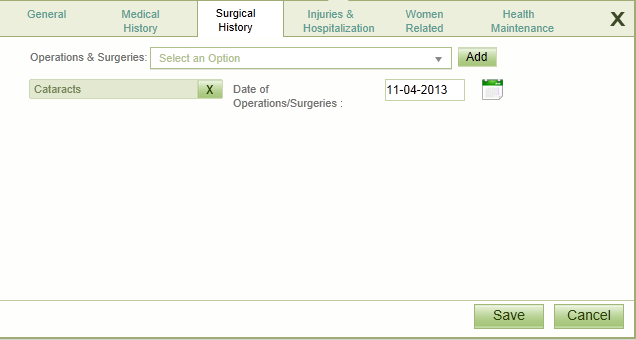
Fig 9: Medical Profile - Surgical History
2. If the patient had undergone any Operations & Surgeries, select the details from the drop-down list.
3. Click Add.
The details are displayed.
4. Click the calendar control to select the date of operations/surgeries.
Injuries & Hospitalization
This tab in the Medical Profile widget stores:
Injuries & Hospitalization details about the patient. You may access, record, and change the details.
To record/change injuries & hospitalization:
1. In the Medical Profile popup, click the Injuries & Hospitalization tab.
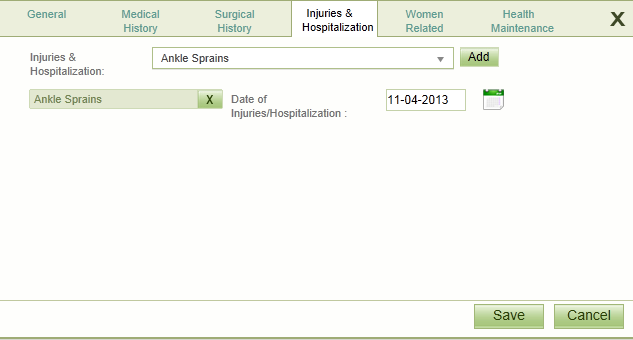
Fig 10: Medical History - Injuries & Hospitalization
2. If the patient had any injuries or underwent hospitalization, select the relevant details from the drop-down list.
3. Click Add.
The details are displayed.
4. Click the calendar control to select the date of injuries or date of hospitalization.
Women Related
This tab in the Medical Profile widget stores:
Information related to a woman patient's health details. You may access, record, and change the details.
To record/change details related to women:
1. In the Medical Profile popup, click the Women Related tab.
The Women Related window is displayed.
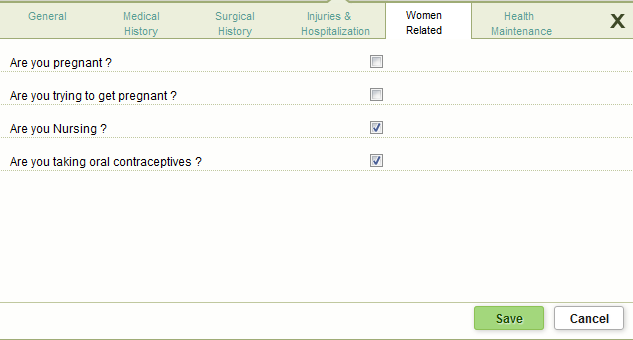
Fig 11: Women Related
2. Select the following check boxes that are appropriate to the women patient:
Are you pregnant?
Are you trying to get pregnant?
Are you Nursing?
Are you taking oral contraceptives?
Health Maintenance
This tab in the Medical Profile widget stores:
General information about patient's health maintenance details. You may access, record, and change the details.
To record/change health maintenance:
1. In the Medical Profile popup, click the Health Maintenance tab.
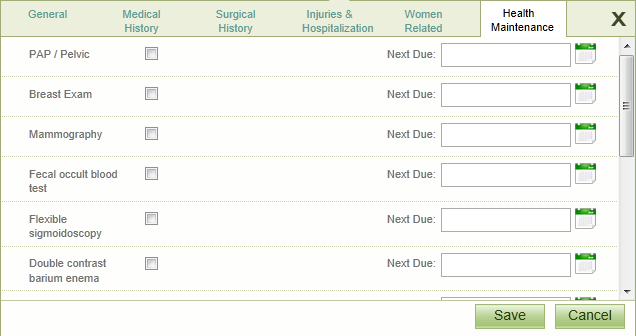
Fig 12: Medical Profile - Health & Maintenance
2. If a patient suffers from one of the conditions (example: PAP/Pelvic, Breast Exam, etc.), select the relevant check box, and then click the calendar control to select the Next Due date for health maintenance.
3. Click Save.
The details will be displayed in the Medical Profile section.
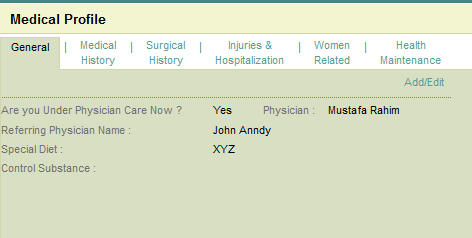
Fig 13: Medical Profile - Added
(Back to Screening) (Click the hyperlink to go back to the Screening section.)