
Medication-other Physicians/OTC
(Patients -> View Chart -> Nursing Chart)
In this section, details about the medications prescribed to patient by any other Provider or any OTC medicine being taken by patient are managed. You may access, record, and change the details.
To access medication-other physicians/otc:
1. Use the main Search to search for a patient.

Fig 1: Search Results
2. In the search results, click View Chart.
The Patient Chart is displayed with the Patient Dashboard selected.
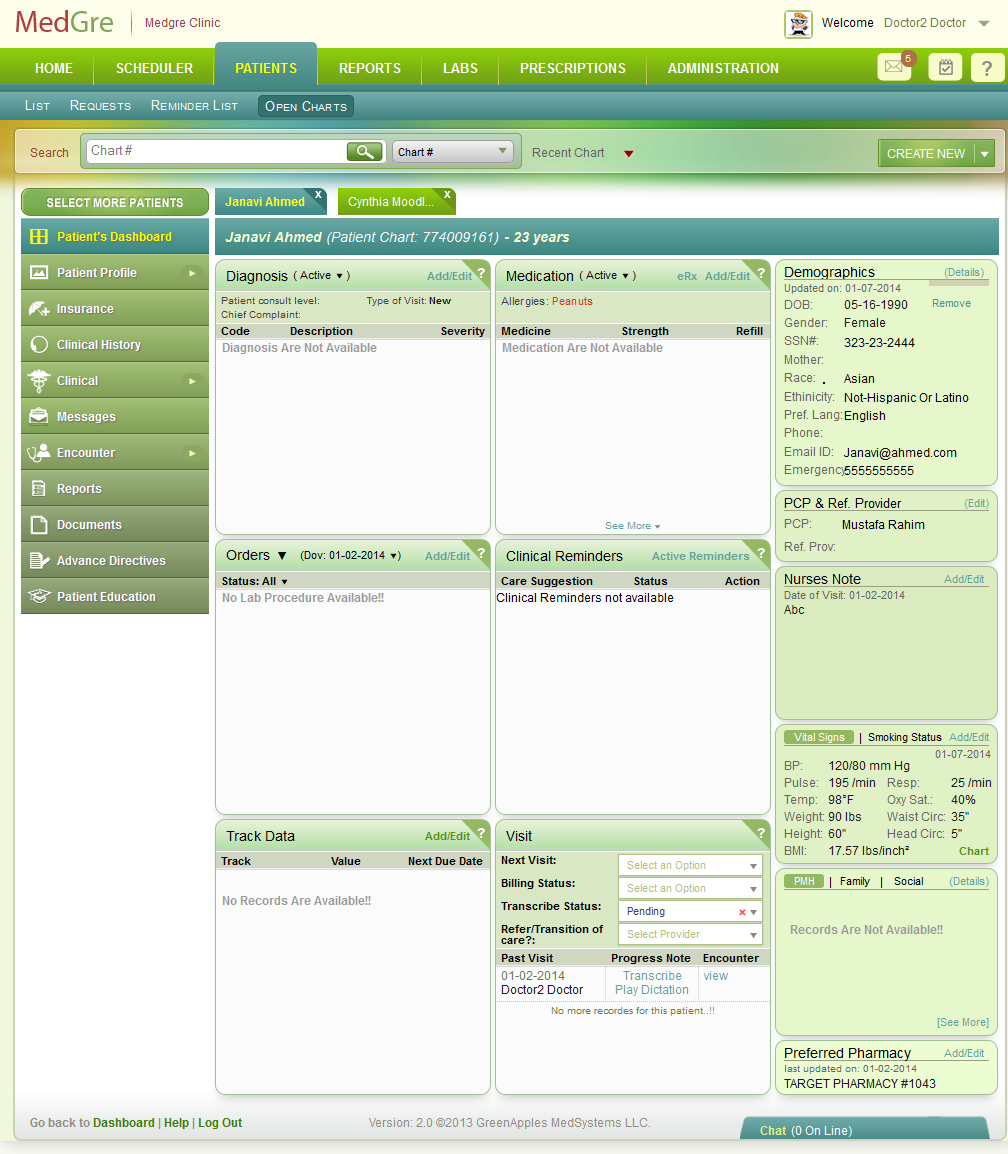
Fig 2: Patient Dashboard
3. From the left menu, click Clinical History.
The Clinical History window is displayed.
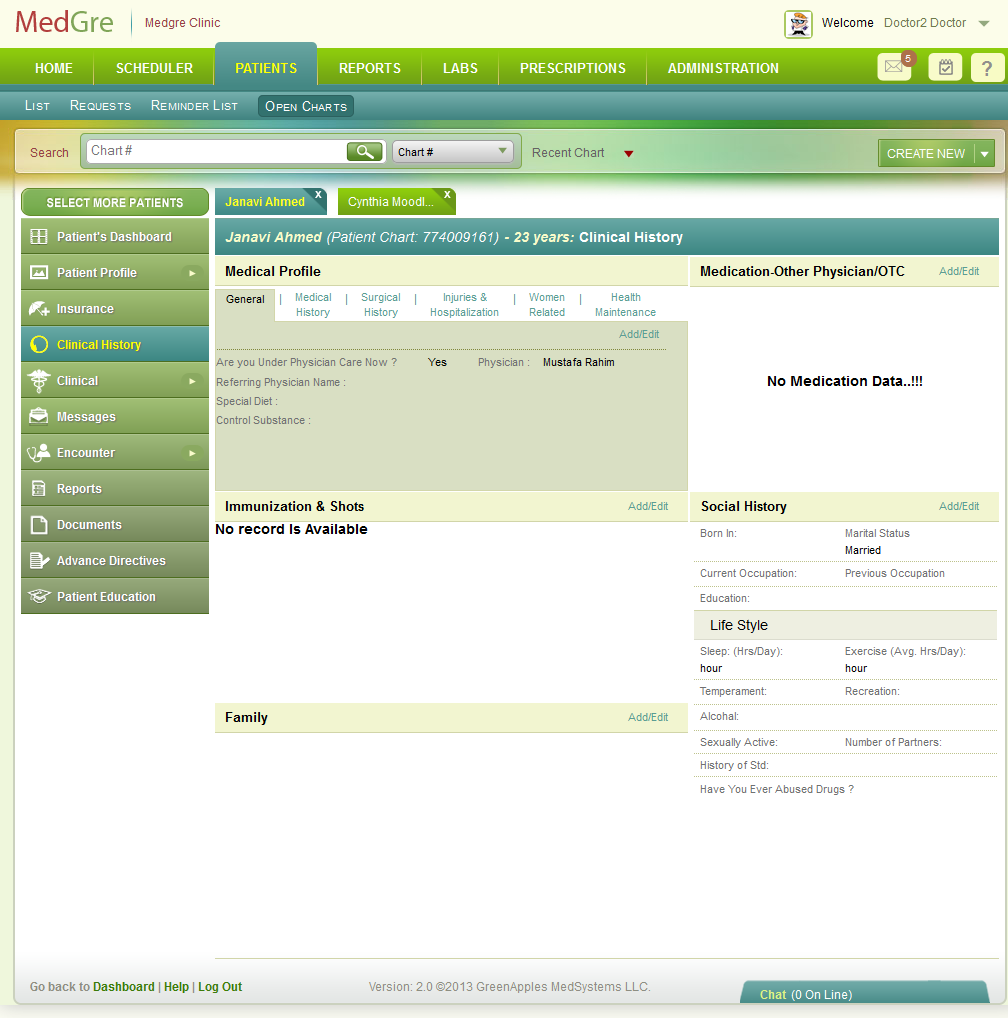
Fig 3: Clinical History
The Clinical History window is displayed. (The below image is displayed when you are in the Screening process).
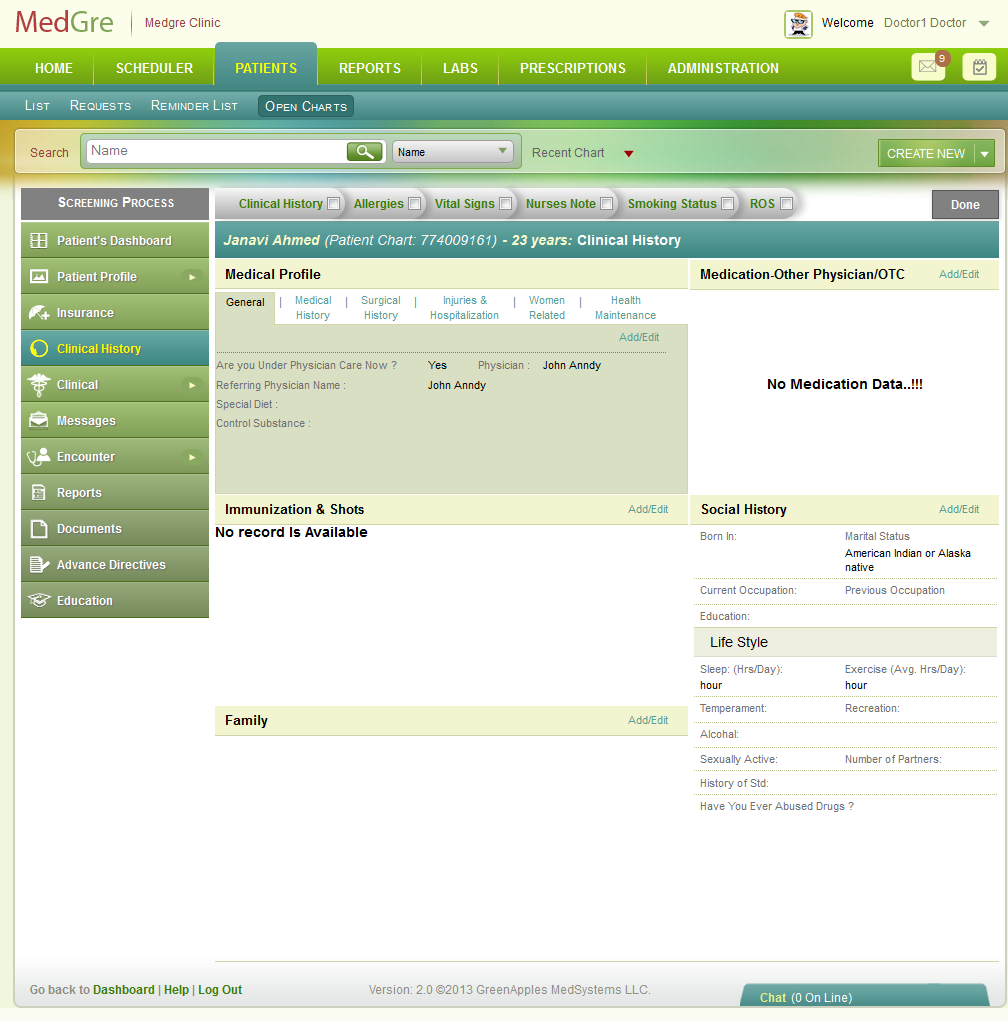
Fig 4: Clinical History Screening
To enter medication-other physician/otc:
4. In the Clinical History window, in the Medication-Other Physician/OTC widget, click Add/Edit.
The Medication: Other Physician/OTC popup is displayed.
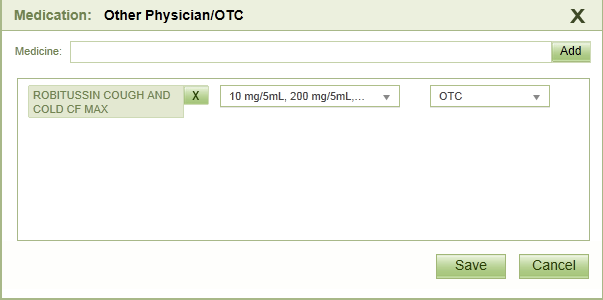
Fig 5: Medication
5. In the Medicine field, enter the first few alphabets of the medicine’s name. From the list that pops up, select the relevant name.
6. Click Add.
The details are displayed below the Medicine field.
7. From the drop down list that displays 10 mg…, select an option for the amount of medicine to be administered.
8. From the drop-down list that displays OTC, select whether the medication is available over the counter or whether it is prescribed by the other physician.
9. Click Save to save the details.
The details are displayed in the Medication-Other Physician/OTC section.
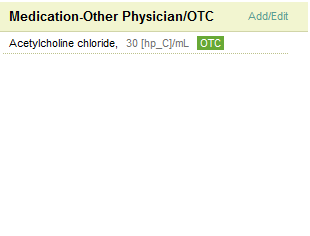
Fig 6: Medication widget filled
(Back to Screening) (Click the hyperlink to go back to the Screening section.)