
Review of Systems
(Patients -> View Chart -> Clinical -> Nursing Station)
This section covers:
Reviewing the systems related to the patient. You may access, record, and change the details.
To access review of systems:
1. Use the main Search to search for a patient.

Fig 1: Search Results
2. In the search results, click Chart.
The Patient Chart is displayed with the Patient Dashboard selected.

Fig 2: Patient Dashboard
3. From the left menu, under Clinical, click Nursing Station.
The Nursing Station window is displayed.

Fig 3: Nursing Station
The Nursing Station window is displayed. (This image is displayed when you reach here from the Screening process.)

Fig 4: Nursing Station Screening
1. In the Nursing Station window, in the Review of System widget, click Add/Edit.
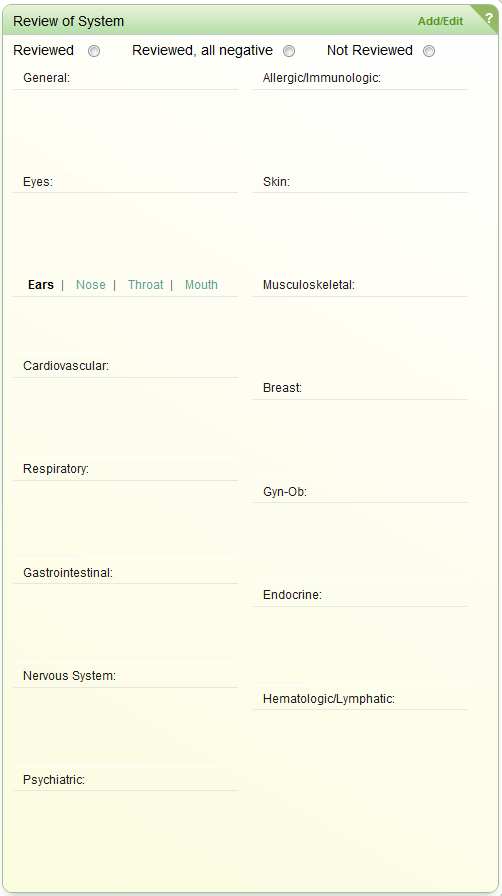
Fig 5: Review of System widget
The Review of System popup is displayed on clicking Add/Edit.
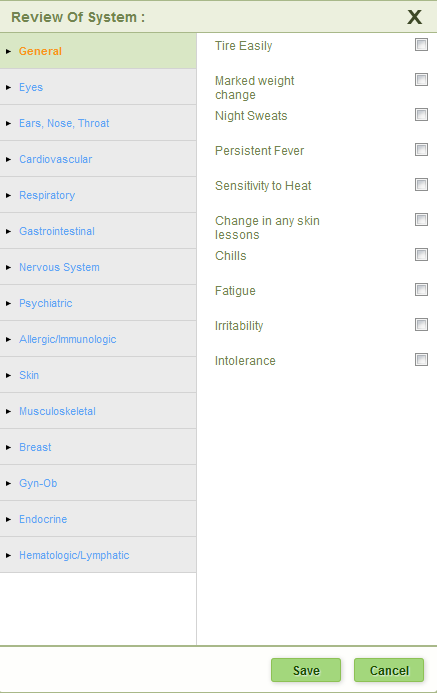
Fig 6: Review of Systems popup
2. Click a relevant category(s) (for example General, Eye, Respiratory, etc.).
3. Select the relevant check boxes that specify the patient’s condition related to this category. For example, Tire Easily and Marked weight change in the General category.
4. Click Save.
5. Click the ‘X’ symbol at the top right-hand corner of the Review of System popup.
You will notice the details displayed in the Review of System widget and the relevant option (Reviewed / Reviewed, all negative / Not Reviewed) is selected automatically.
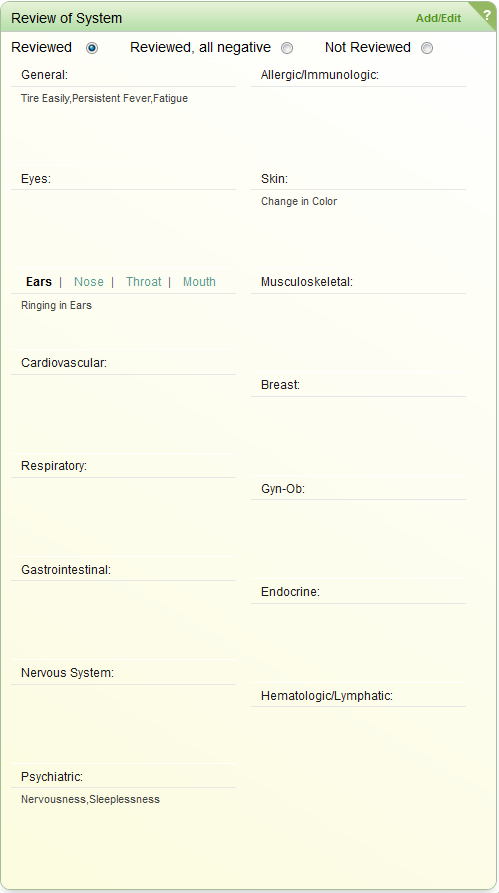
Fig 7: Review of Systems widget added
(Back to Screening) (Click the hyperlink to go back to the Screening section.)