
Nurses Note
(Patients -> View Chart -> Clinical -> Nursing Station)
This section covers:
Nurses Notes details. You may access, record, and change the details.
To access nurses note:
1. Use the main Search to search for a patient.

Fig 1: Search Results
2. In the search results, click Chart.
The Patient Chart is displayed with the Patient Dashboard selected.

Fig 2: Patient Dashboard
3. From the left menu, under Clinical, click Nursing Station.
The Nursing Station window is displayed.

Fig 3: Nursing Station
The Nursing Station window is displayed. (This image is displayed when you reach here from the Screening process.)

Fig 4: Nursing Station Screening
4. In the Nursing Station window, in the Nurses Note widget, click Add/Edit.
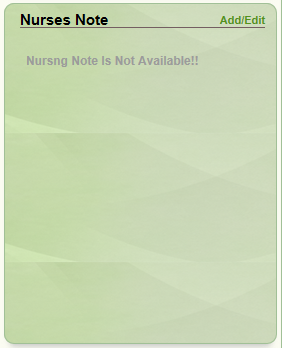
Fig 5: Nurses Note widget
The Nurses Note popup is displayed.
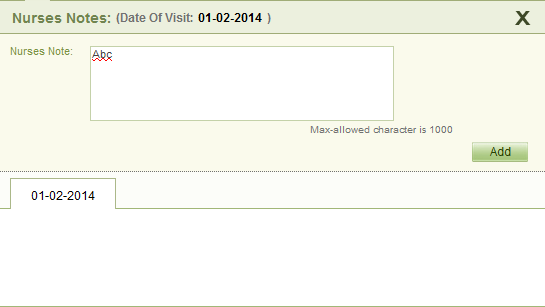
Fig 6: Nurses Note popup
5. Enter notes if any in the Nurses Note field.
6. Click Add.
The details will be displayed in the box given below the field.
Tip: Click Edit to edit the entered details.
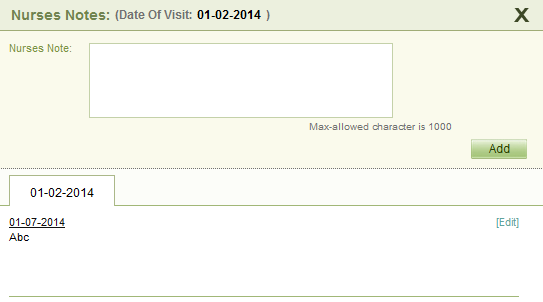
Fig 7: Nurses Note popup added
7. Click the ‘X’ symbol given at the top right hand corner of the Nurses Note window to close it.
The Nurses Note widget now displays the entered details.
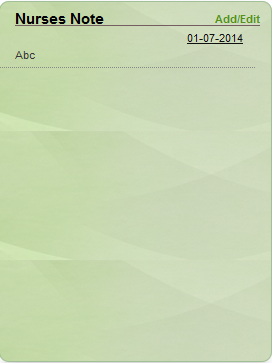
Fig 8: Nurses Note widget added
(Back to Screening) (Click the hyperlink to go back to the Screening section.)